Cheatsheet
https://kubernetes.io/docs/reference/kubectl/cheatsheet/
Type kubectl in command prompt to get this -
kubectl controls the Kubernetes cluster manager.
Find more information at: https://kubernetes.io/docs/reference/kubectl/
Basic Commands (Beginner):
create Create a resource from a file or from stdin
expose Take a replication controller, service, deployment or pod and expose it as a new Kubernetes service
run Run a particular image on the cluster
set Set specific features on objects
Basic Commands (Intermediate):
explain Get documentation for a resource
get Display one or many resources
edit Edit a resource on the server
delete Delete resources by file names, stdin, resources and names, or by resources and label selector
Deploy Commands:
rollout Manage the rollout of a resource
scale Set a new size for a deployment, replica set, or replication controller
autoscale Auto-scale a deployment, replica set, stateful set, or replication controller
Cluster Management Commands:
certificate Modify certificate resources.
cluster-info Display cluster information
top Display resource (CPU/memory) usage
cordon Mark node as unschedulable
uncordon Mark node as schedulable
drain Drain node in preparation for maintenance
taint Update the taints on one or more nodes
Troubleshooting and Debugging Commands:
describe Show details of a specific resource or group of resources
logs Print the logs for a container in a pod
attach Attach to a running container
exec Execute a command in a container
port-forward Forward one or more local ports to a pod
proxy Run a proxy to the Kubernetes API server
cp Copy files and directories to and from containers
auth Inspect authorization
debug Create debugging sessions for troubleshooting workloads and nodes
events List events
Advanced Commands:
diff Diff the live version against a would-be applied version
apply Apply a configuration to a resource by file name or stdin
patch Update fields of a resource
replace Replace a resource by file name or stdin
wait Experimental: Wait for a specific condition on one or many resources
kustomize Build a kustomization target from a directory or URL
Settings Commands:
label Update the labels on a resource
annotate Update the annotations on a resource
completion Output shell completion code for the specified shell (bash, zsh, fish, or powershell)
Other Commands:
api-resources Print the supported API resources on the server
api-versions Print the supported API versions on the server, in the form of "group/version"
config Modify kubeconfig files
plugin Provides utilities for interacting with plugins
version Print the client and server version information
Usage:
kubectl [flags] [options]
Use "kubectl <command> --help" for more information about a given command.
Use "kubectl options" for a list of global command-line options (applies to all commands).
Describe items
kubectl get all- describes all the entities(services, pods, deployments, replicasets etc)kubectl get pods- shows all the pods running for default namespacekubectl get svc- get all serviceskubectl get all rs- get all replica setskubectl get pods -n <my-namespace>- shows running pods for<my-namespace>running.
kubectl describe <resource-type> <resource-name>
- pod -
kubectl describe pod my-pod - service -
kubectl describe service my-service - deployment -
kubectl describe deployment my-deployment - namespace -
kubectl describe namespace my-namespace - configMap -
kubectl describe configmap my-config - node -
kubectl describe node my-node - ingress -
kubectl describe ingress my-ingress - statefulset -
kubectl describe statefulset my-statefulset
Delete resources
kubectl delete pod <podname> -n <namespace>
If applied via a file, do kubectl delete -f filename.yaml and this will stop all items created via that file.
kubectl get pods -o=<output_format> example yaml or json.
Refer to k8s cheatsheet for more commands.
kubectl api-resources -o=wide to check k8s resources.
Exec inside pod
kubectl exec -it pod/pod_name -n namespace
kubectl logs pod_name -n namespace
More Metrics info
kubectl top node - all metrics abt nodes
kubectl top pod -A - resource info abt all namespaces
kubectl top pod -n namespace - particular namespace info
Metrics API request
https://www.metricfire.com/blog/how-to-monitor-your-kubernetes-metrics-server/
Some clusters include default server metrics deployment. To check whether the metrics server is running on your cluster, run the following command:
kubectl get pods --all-namespaces | grep metrics-server
If the metrics server is running, then in the response, you will see information about the running nodes. Otherwise, run the following command to install the latest version of server metrics.
kubectl apply -f https://github.com/kubernetes-sigs/metrics server/releases/latest/download/components.yaml
Querying metric API Raw Request
After setting server metrics, you can get metrics for any node or pod using the kubectl get tool. Use the following commands to get metrics for all nodes and pods.
# Get the metrics for all nodes
kubectl get --raw /apis/metrics.k8s.io/v1beta1/nodes
# Get the metrics for all pods
kubectl get --raw /apis/metrics.k8s.io/v1beta1/pods
You can also get metrics separately for one selected node or pod. To do this, you need to specify its name, as shown in the following commands.
# Get the metrics for node <node_name>
kubectl get --raw /apis/metrics.k8s.io/v1beta1/<node_name> | jq '.'
# Get the metrics for pode <pod_name>
kubectl get --raw /apis/metrics.k8s.io/v1beta1/<pod_name> | jq '.'
To get a list of all nodes or pods in a given namespace, run the kubectl get nodes, or kubectl get pods command, respectively.
The Metric API returns the result in JSON format. To display JSON in a human-readable form in the terminal, use the jq utility to output.
Use the kubectl top command to get the current CPU and memory usage for all or individual nodes or pods. The following command returns resource usage by all pods.
kubectl top pod
Kubernetes dashboard for watching metrics
Kubernetes dashboard is a graphical tool for monitoring and managing a cluster. It provides the same functionality as kubectl. The Kubernetes dashboard has a panel that provides a convenient breakdown of metrics for each node and pod. In addition, the dashboard has charts that allow you to track how the metrics have changed over a certain period of time.
To install the latest version of the Kubernetes dashboard, run the following command:
kubectl apply -f https://raw.githubusercontent.com/kubernetes/dashboard/v1.10.1/src/deploy/recommended/kubernetes-dashboard.yaml
To access the dashboard interface through the browser, run the following command:
Expose kubernetes to localhost without certificate auth
kubectl proxy
Next, you need to generate and enter an authentication token using the command:
kubectl --namespace kubernetes-dashboard describe secret $(kubectl -n kubernetes-dashboard get secret | grep admin-user | awk '{print $1}')
After completing the authentication, the dashboard graphical interface will be available to you, and you can use it to monitor metrics and edit Kubernetes objects.
kubectl proxy API server
Inside minikube run command kubect proxy and there it starts localhost API server -
http://127.0.0.1:8001/apis/apps/v1/deployments
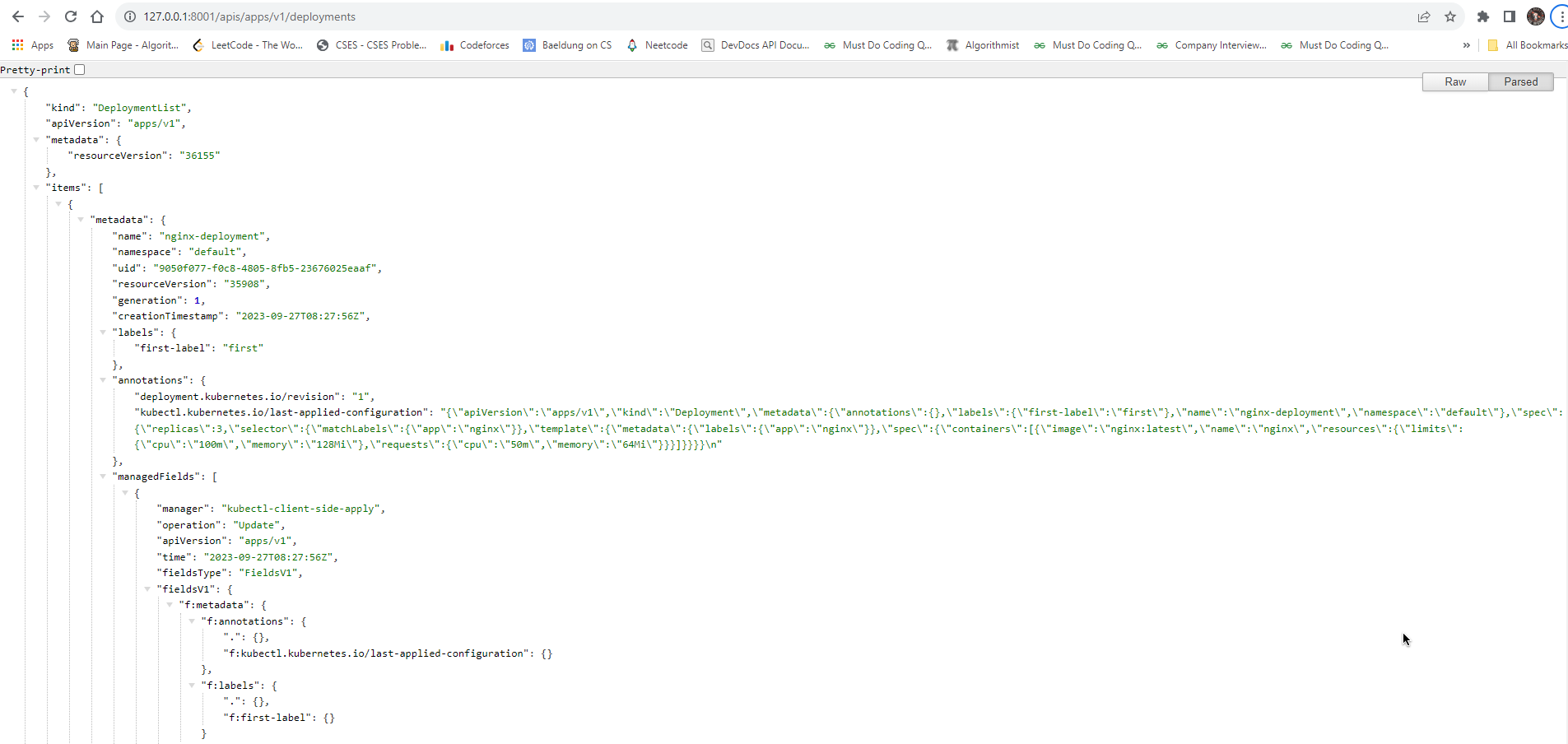
Raw requests
# Sends HTTP GET request
$ kubectl get --raw /api/v1/namespaces/default/pods
# Sends HTTP POST request
$ kubectl create --raw /api/v1/namespaces/default/pods -f file.yaml
# Sends HTTP PUT request
$ kubectl replace --raw /api/v1/namespaces/default/pods/mypod -f file.json
# Sends HTTP DELETE request
$ kubectl delete --raw /api/v1/namespaces/default/pods
API concepts
https://kubernetes.io/docs/reference/using-api/api-concepts/ See more details about about API
API health endpoints
https://kubernetes.io/docs/reference/using-api/health-checks/
curl -k https://localhost:6443/livez?verbose
or from a remote host with authentication:
kubectl get --raw='/readyz?verbose'
The Kubernetes API server also supports to exclude specific checks. The query parameters can also be combined like in this example:
curl -k 'https://localhost:6443/readyz?verbose&exclude=etcd'
Blog about API auth with ssl certificate
Important - https://iximiuz.com/en/posts/kubernetes-api-call-simple-http-client/
Logging levels
We can get info about pods with various logging levels -
kubectl get pods -v=8
(logging level 8)

Works for level 800 as well
Kubeconfig
kubectl config view
API services and resources
kubectl api-resources
kubectl get apiservices
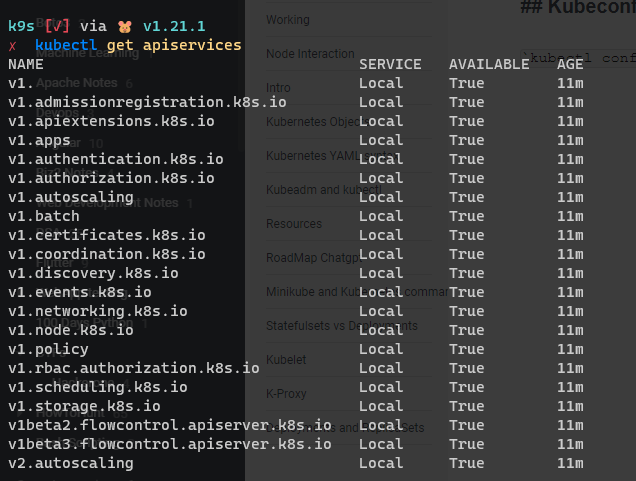
kubectl explain pod.spec.containers.env.valueFrom
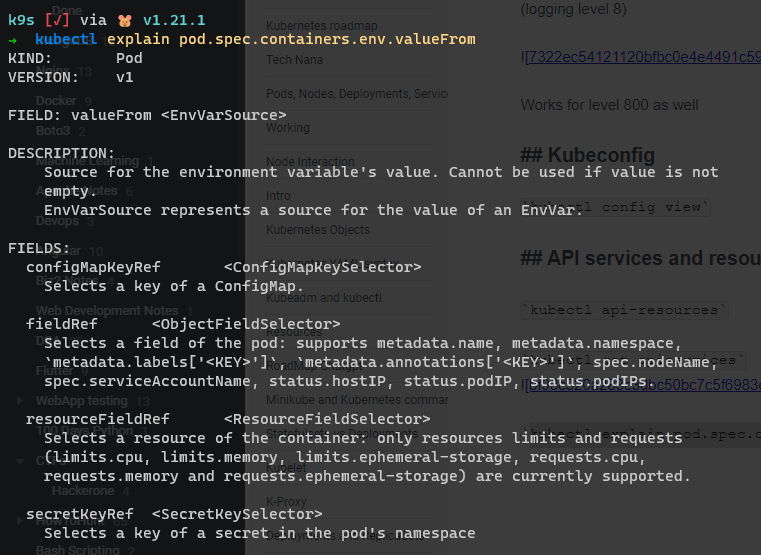
kubectl events
# list events by timestamp
kubectl get events --sort-by=.metadata.creationTimestamp
# list all warning packets
kubectl events --types=warning
# in json format
kubectl get events -o json
kubectl get events -n default
{
4 "apiVersion": "v1",
5 "count": 1,
6 "eventTime": null,
7 "firstTimestamp": "2023-09-29T06:51:24Z",
8 "involvedObject": {
9 "kind": "Node",
10 "name": "minikube",
11 "uid": "minikube"
12 },
13 "kind": "Event",
14 "lastTimestamp": "2023-09-29T06:51:24Z",
15 "message": "Starting kubelet.",
16 "metadata": {
17 "creationTimestamp": "2023-09-29T06:51:31Z",
18 "name": "minikube.17894bfd0095f420",
19 "namespace": "default",
20 "resourceVersion": "109",
21 "uid": "32ad9042-a6af-4140-a05a-45e2dd88742e"
22 },
23 "reason": "Starting",
24 "reportingComponent": "",
25 "reportingInstance": "",
26 "source": {
27 "component": "kubelet",
28 "host": "minikube"
29 },
30 "type": "Normal"
31 },
kubectl cluster change of state
# compares the current state of cluster against current state(applied configuration) and manifest config
kubectl diff -f ./my-manifest.yml
This is important when kubectl edit deployment/my-deployment has been done
kubectl rollout
https://learnk8s.io/kubernetes-rollbacks
kubectl set image deployment/frontend www=image:v2 # Rolling update "www" containers of "frontend" deployment, updating the image
kubectl rollout history deployment/frontend # Check the history of deployments including the revision
kubectl rollout undo deployment/frontend # Rollback to the previous deployment
kubectl rollout undo deployment/frontend --to-revision=2 # Rollback to a specific revision
kubectl rollout status -w deployment/frontend # Watch rolling update status of "frontend" deployment until completion
kubectl rollout restart deployment/frontend # Rolling restart of the "frontend" deployment
It is useful in case you want to go back to previous rollout without running pipeline again. Kubernetes stores past 10 rollouts, you can set them as well.
spec:
revisionHistoryLimit: 100
Here you set storing the past 100 replicasets with pods=0
kubectl rollout undo deployment/frontend --to-revision=2 rolls back to 2nd revision.
deployments "nginx-deployment"
REVISION CHANGE-CAUSE
1 kubectl apply --filename=https://blinkops.com/examples/controllers/nginx-deployment.yaml
2 kubectl set image deployment/nginx-deployment nginx=nginx:1.12.1
3 kubectl set image deployment/nginx-deployment nginx=nginx:1.121
To check status of rollback - kubectl rollout status deployment/<deployment_name> and then verifu by command kubectl rollout history deployment/<deployment_name>
How do you know which one was the last ReplicaSet used? Or the third?
Kubernetes stores the revision in the ReplicaSet.metatada.annotation.
You can view yaml file of replicaset with revision to see.
Patching
kubectl patch node k8s-node-1 -p '{"spec": "unschedulable"}'
Editing
kubectl edit svc/nginx-service
Logs
# out logs
kubectl logs my-pod
# labelled pod logs
kubectl logs -l name=myLabel
# logs of container inside pod
kubectl logs my-pod -c my-container
# stream logs
kubectl logs -f my-pod
More Important commands
# Attach to Running Container
kubectl attach my-pod -i
kubectl port-forward my-pod 5000:600
kubectl exec my-pod -it -- bash
# metrics of pod
kubectl top pod POD_NAME --containers
kubectl top pod POD_NAME --sort-by=cpu
kubectl port-forward svc/my-service 5000:my-service-port
# mark node as non-schedulable
kubectl cordon my-node
# drain for maintenance preparation
kubectl drain my-node
# mark node schedulable
kubectl uncordon my-node
kubectl top node my-node
# address of master and services
kubectl cluster-info
# dump of cluster info for debugging
kubectl cluster-info dump
kubectl taint nodes foo dedicated=special-user:NoSchedule
# show pod endpoints connected to service when svc gets attached
kubectl get endpoints
# check changes made via `kubectl set` command
kubectl rollout status deployments/kubernetes-bootcamp
# undo a rollout
kubectl rollout undo deployments/kubernetes-bootcamp
Cluster cidr
kubectl cluster-info dump | grep -m 1 cluster-cidr
API resources
kubectl api-resources
kubectl api-resources --namespaced=true
kuectl api-resources -o wide
Kubectl output for verbosity
--v=0 Generally useful for this to always be visible to a cluster operator.
--v=1 A reasonable default log level if you don't want verbosity.
--v=2 Useful steady state information about the service and important log messages that may correlate to significant changes in the system. This is the recommended default log level for most systems.
--v=3 Extended information about changes.
--v=4 Debug level verbosity.
--v=5 Trace level verbosity.
--v=6 Display requested resources.
--v=7 Display HTTP request headers.
--v=8 Display HTTP request contents.
--v=9 Display HTTP request contents without truncation of contents
Example - kubectl get pod -v=9
Run multiple commands inside pod at startup
command: ["/bin/sh","-c"]
args: ["command one; command two && command three"]
Another similar way -
containers:
- name: mysqldump
image: mysql
command: ["/bin/sh", "-c"]
args:
- echo starting;
ls -la /backups;
mysqldump --host=... -r /backups/file.sql db_name;
ls -la /backups;
echo done;
volumeMounts:
- ...
Kubectl patch
patch-file.yml:
spec:
template:
spec:
containers:
- name: patch-demo-ctr-2
image: redis
(The patch file takes ordering based on deployment structure applies changes based on that)
Rolling updates
kubectl patch deployment my-deployment --patch-file patch-file.yml
Debugging pod using ephermal containers
kubectl debug command is used for same.
Run kubectl debug --help for example
You can instead add a debugging container using kubectl debug. If you specify the -i/–interactive argument, kubectl will automatically attach to the console of the Ephemeral Container.
kubectl debug -it ephemeral-demo --image=busybox:1.28 --target=ephemeral-demo
Another way -
kubectl debug myapp -it --image=ubuntu --share-processes --copy-to=myapp-debug
Note -
- kubectl debug automatically generates a container name if you don’t choose one using the –container flag.
- The -i flag causes kubectl debug to attach to the new container by default. You can prevent this by specifying –attach=false. If your session becomes disconnected you can reattach using kubectl attach.
- The –share-processes allows the containers in this Pod to see processes from the other containers in the Pod
Port forwarding to deployment
If you are working locally and want to forward traffic to a specific port, you can run command kubectl port-forward deployment/nginx-deployment 33333:80 where 33333 is host port and 80 is deployment port.
The above as port forwarding to deployment, you can port-forward service as well.
kubectl port-forward svc/nginx-service 30080:30080
Here it port forwards from NodePort to pod 80 port.
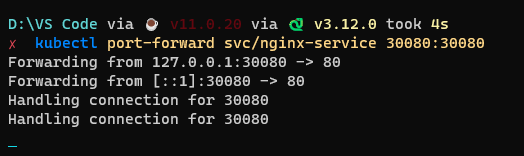
Here see that on left hand we have the host port and on right we have Resource port
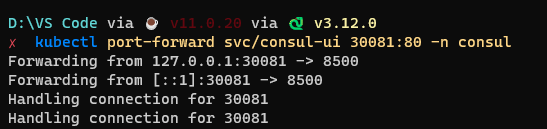
Using command minikube tunnel, we expose NodePort to localhost and not other ingress
fqdn
For a service it is represented by <service_name>.<namespace>.svc.cluster.local:<service_port>.
Create nginx-service and nginx-deployment and go inside pod via kubectl exec -it container-name -n namespace -- bash.
Then do curl localhost:80 and then curl nginx-service.default.svc.cluster.local:30080(30080 is the nodeport which has target 80)
kubectl describe pod/current-pod and then get the endpoint and go inside pod, run curl ip:port again to see same result. You can also do hostname -i inside pod or kubectl get endpoints to get endpoints to do.
Open kubectl edit inside vscode
Follow the gist - https://gist.github.com/mordr/3c2df494c690672247c720f66f0fb613
and for cmd, to to system environment variables and enter new variable KUBE_EDITOR="code -w" (store value without quotes)
Raw requests
Certainly! Here’s a long list of useful curl examples for making raw API GET requests in Kubernetes:
- List All Nodes:
curl -H "Authorization: Bearer $(cat /var/run/secrets/kubernetes.io/serviceaccount/token)" \
-H "Accept: application/json" \
https://localhost:443/api/v1/nodes
- Get a List of All Namespaces:
curl -H "Authorization: Bearer $(cat /var/run/secrets/kubernetes.io/serviceaccount/token)" \
-H "Accept: application/json" \
https://localhost:443/api/v1/namespaces
- Get Cluster-wide Events:
curl -H "Authorization: Bearer $(cat /var/run/secrets/kubernetes.io/serviceaccount/token)" \
-H "Accept: application/json" \
https://localhost:443/api/v1/events
- Get Cluster-wide Persistent Volumes (PVs):
curl -H "Authorization: Bearer $(cat /var/run/secrets/kubernetes.io/serviceaccount/token)" \
-H "Accept: application/json" \
https://localhost:443/api/v1/persistentvolumes
- Get Cluster-wide Persistent Volume Claims (PVCs):
curl -H "Authorization: Bearer $(cat /var/run/secrets/kubernetes.io/serviceaccount/token)" \
-H "Accept: application/json" \
https://localhost:443/api/v1/persistentvolumeclaims
- List All ConfigMaps in a Namespace:
curl -H "Authorization: Bearer $(cat /var/run/secrets/kubernetes.io/serviceaccount/token)" \
-H "Accept: application/json" \
https://localhost:443/api/v1/namespaces/<namespace>/configmaps
Replace <namespace> with the desired namespace.
- List All Secrets in a Namespace:
curl -H "Authorization: Bearer $(cat /var/run/secrets/kubernetes.io/serviceaccount/token)" \
-H "Accept: application/json" \
https://localhost:443/api/v1/namespaces/<namespace>/secrets
Replace <namespace> with the desired namespace.
- Get Cluster-wide ClusterRoles:
curl -H "Authorization: Bearer $(cat /var/run/secrets/kubernetes.io/serviceaccount/token)" \
-H "Accept: application/json" \
https://localhost:443/apis/rbac.authorization.k8s.io/v1/clusterroles
- List All Cluster-wide ClusterRoleBindings:
curl -H "Authorization: Bearer $(cat /var/run/secrets/kubernetes.io/serviceaccount/token)" \
-H "Accept: application/json" \
https://localhost:443/apis/rbac.authorization.k8s.io/v1/clusterrolebindings
- Get the Status of a Pod in a Namespace:
curl -H "Authorization: Bearer $(cat /var/run/secrets/kubernetes.io/serviceaccount/token)" \
-H "Accept: application/json" \
https://localhost:443/api/v1/namespaces/<namespace>/pods/<pod-name>/status
Replace <namespace> with the desired namespace and <pod-name> with the name of the pod.
These examples cover a wide range of Kubernetes resources and API endpoints. Customize them to suit your specific use cases by replacing placeholders as needed.
Create inventory for cluster information
kubectl get deployment,pod,svc,ing,secret,pvc -A | grep -v kube-system | grep -v helm | grep -v cloudwatch-agent | grep -v fluent-bit | grep -v guardduty | tee cluster-info.txtcurl ident.me >> cluster-info.txt
Dry run command to see how it will go to cluster
By running this, it will show example yaml going to cluster and not sending the request.
kubectl run my-pod --image=busybox:1.28 --command sleep 3200 --dry-run=client -oyaml
Copying files from pod to local
kubectl cp <pod_name>:/path/to/file /path/of/local/machine
example: kubectl cp demo/mynginx-pod:/home/varun/index.html ~/Documents/index.html -c container_name(optional)
Run command - kubectl cp --help for more info
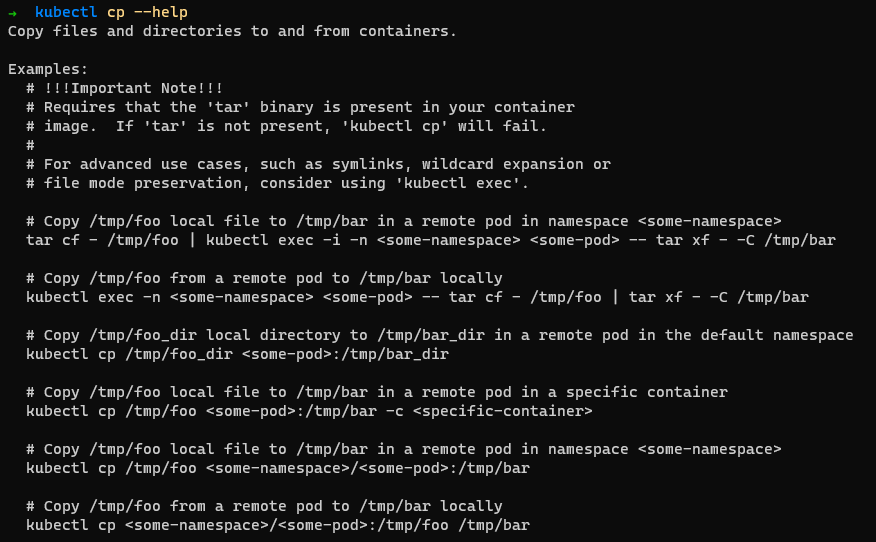
If you want to create backups over a period, you can create cron jobs for same -
apiVersion: batch/v1beta1
kind: CronJob
metadata:
name: backup-cronjob
spec:
schedule: "0 0 * * *" # Run the job daily at midnight
jobTemplate:
spec:
template:
spec:
containers:
- name: backup-container
image: your-backup-image:latest
command: ["/bin/sh", "-c", "cp -r /path/to/container/folder /backup"]
volumeMounts:
- name: backup-storage
mountPath: /backup
volumes:
- name: backup-storage
emptyDir: {}
restartPolicy: Never
Make sure volume is mounted to container with volume created before hand
kubectl replace
In some cases, you may need to update resource fields that cannot be updated once initialized, or you may want to make a recursive change immediately, such as to fix broken pods created by a Deployment. To change such fields, use replace –force, which deletes and re-creates the resource. In this case, you can modify your original configuration file:
kubectl replace -f https://k8s.io/examples/application/nginx/nginx-deployment.yaml --force
It is imperative command and kubectl apply is probably better for most cases.